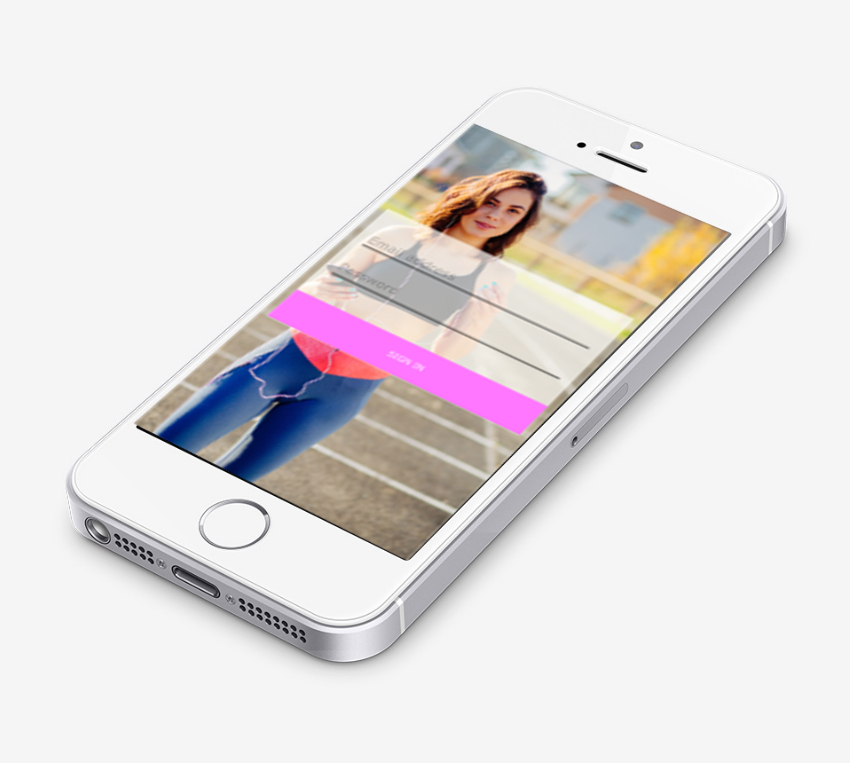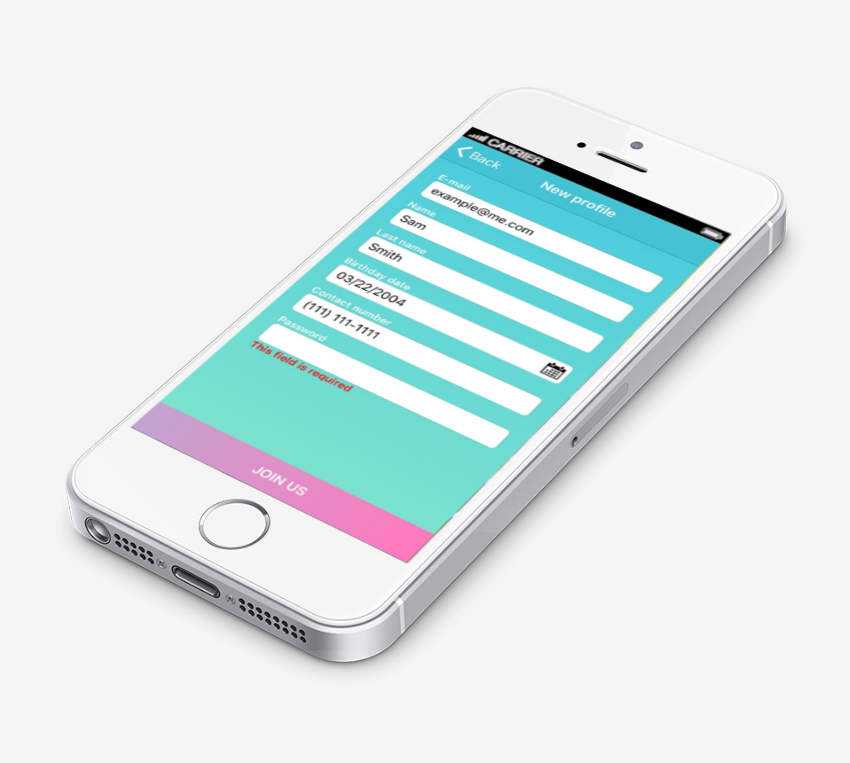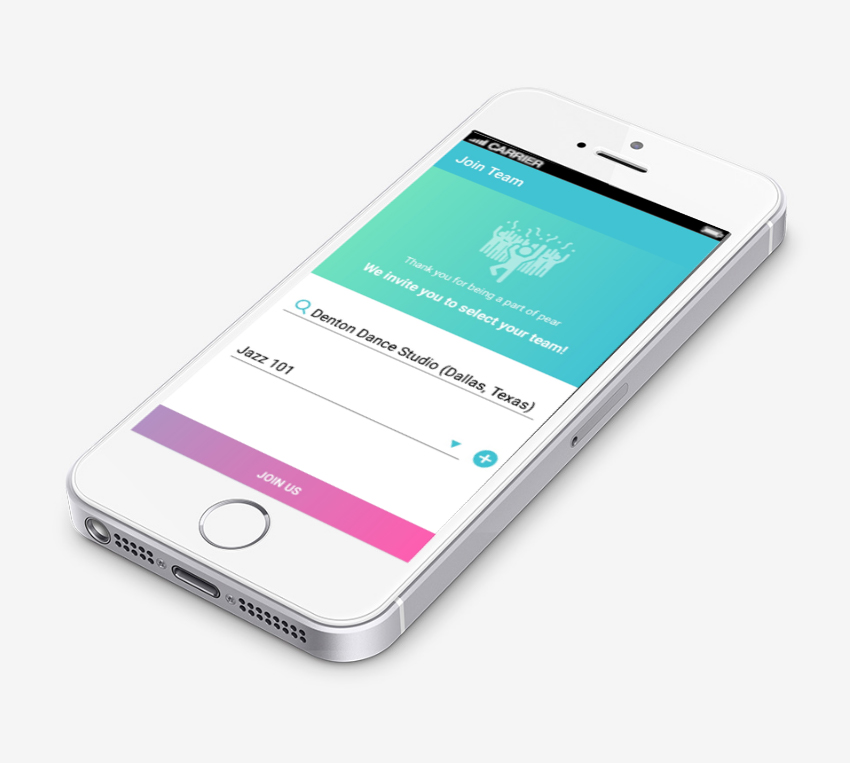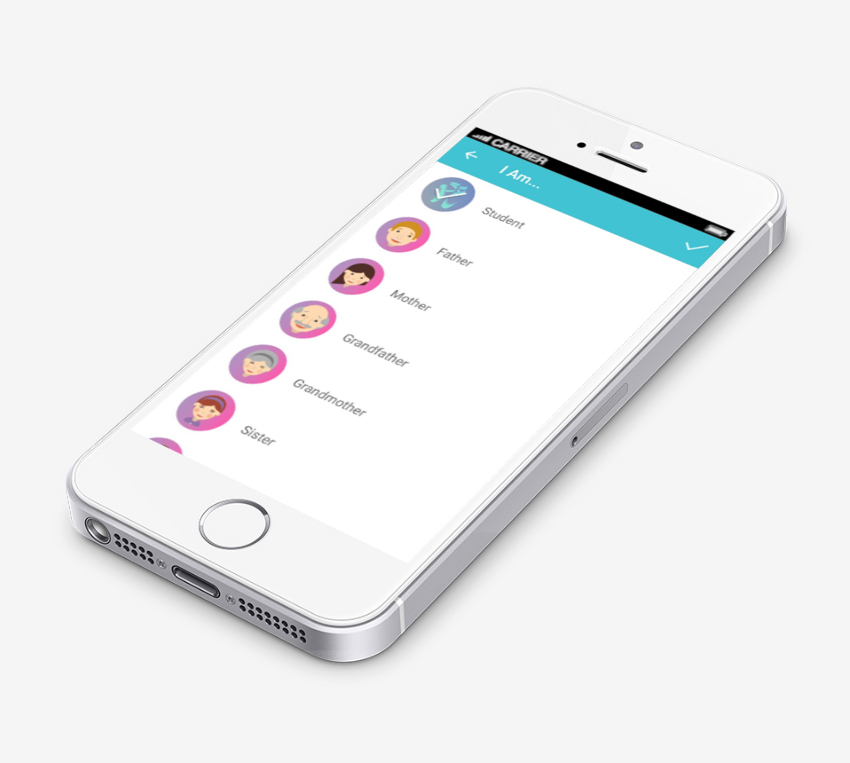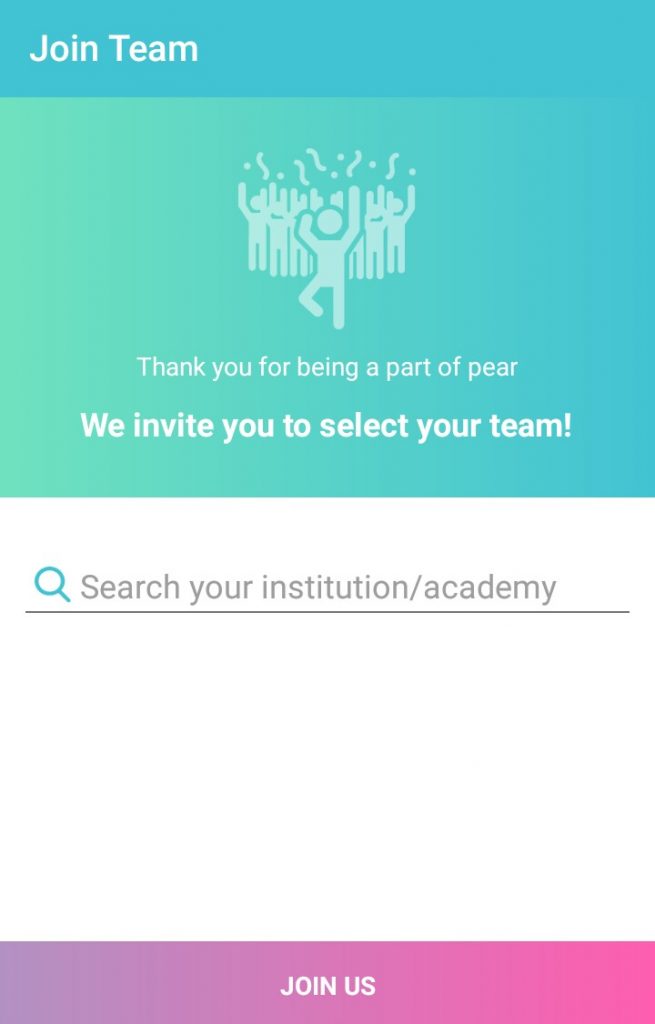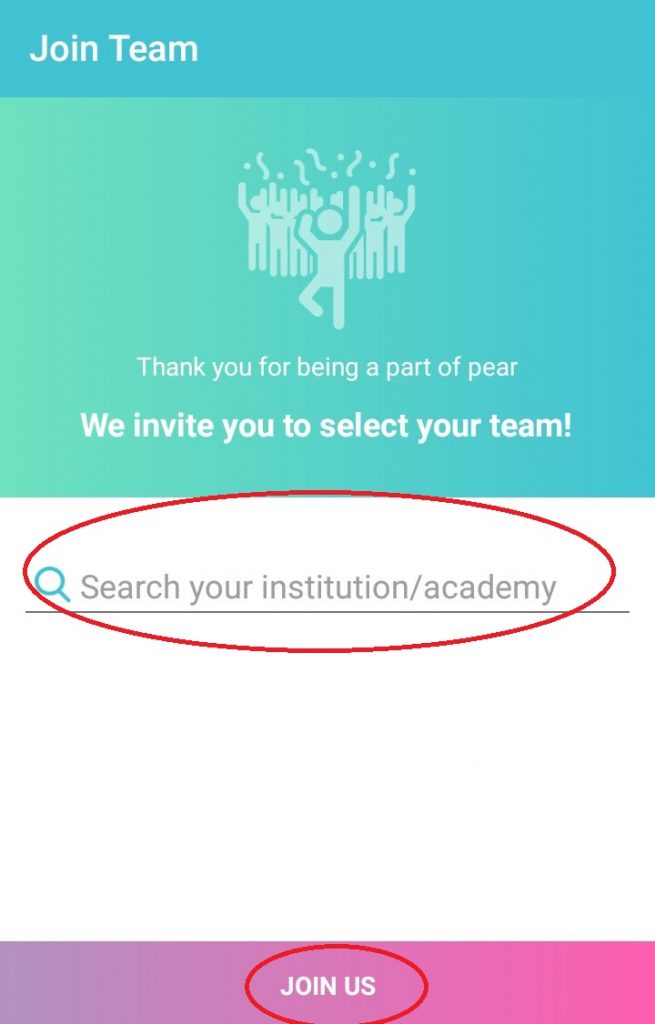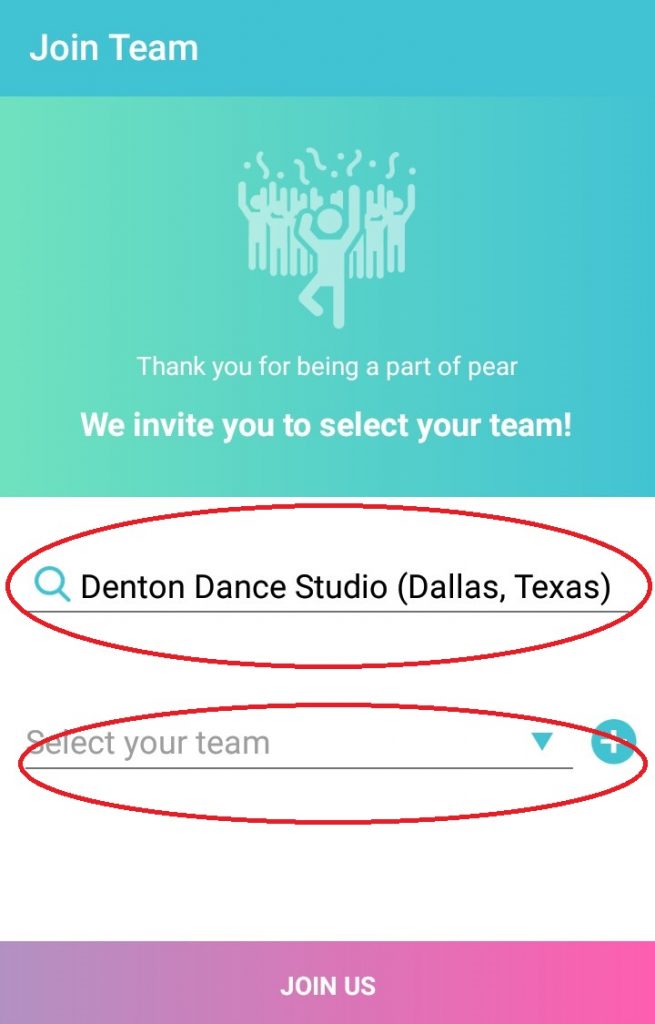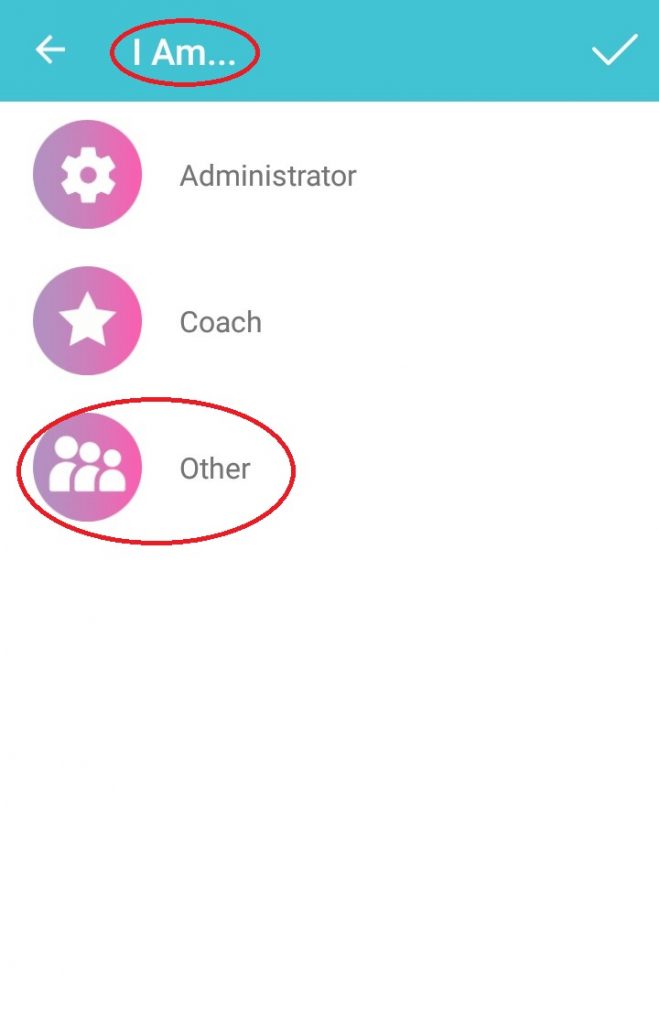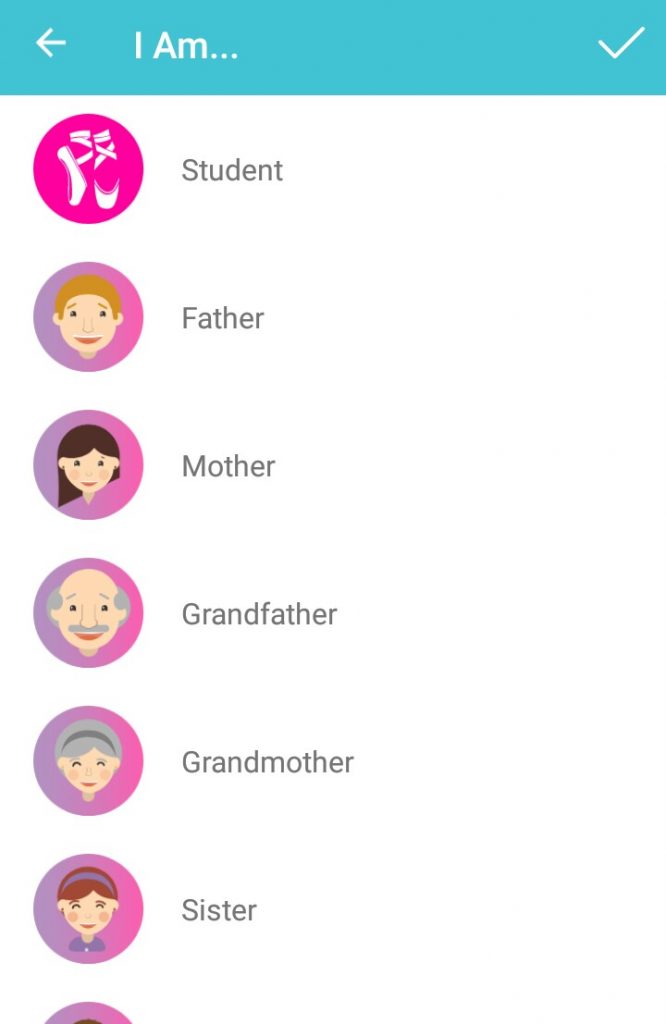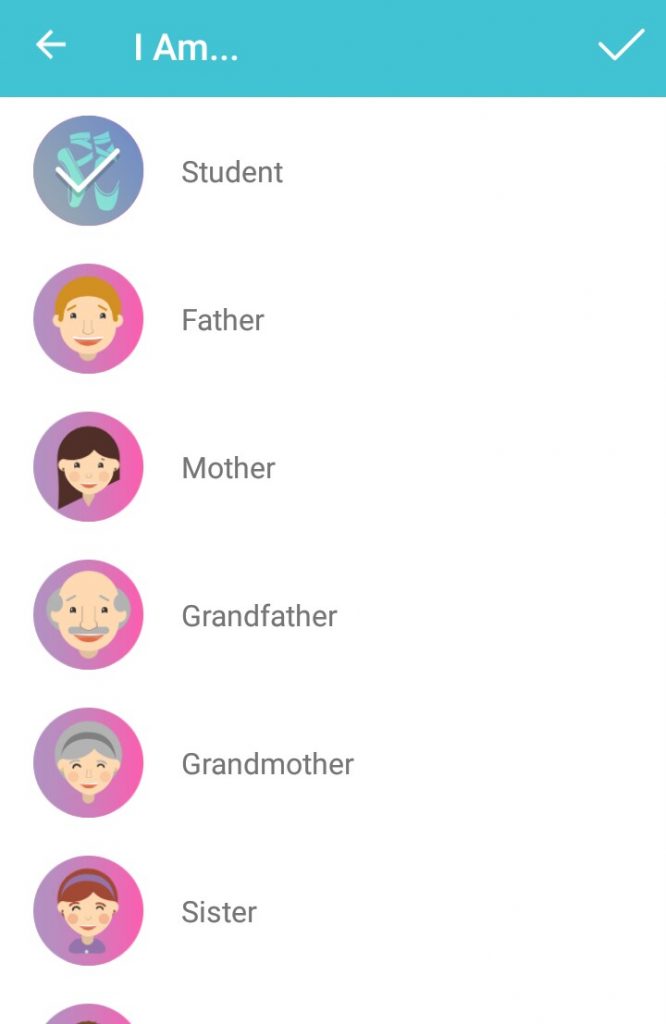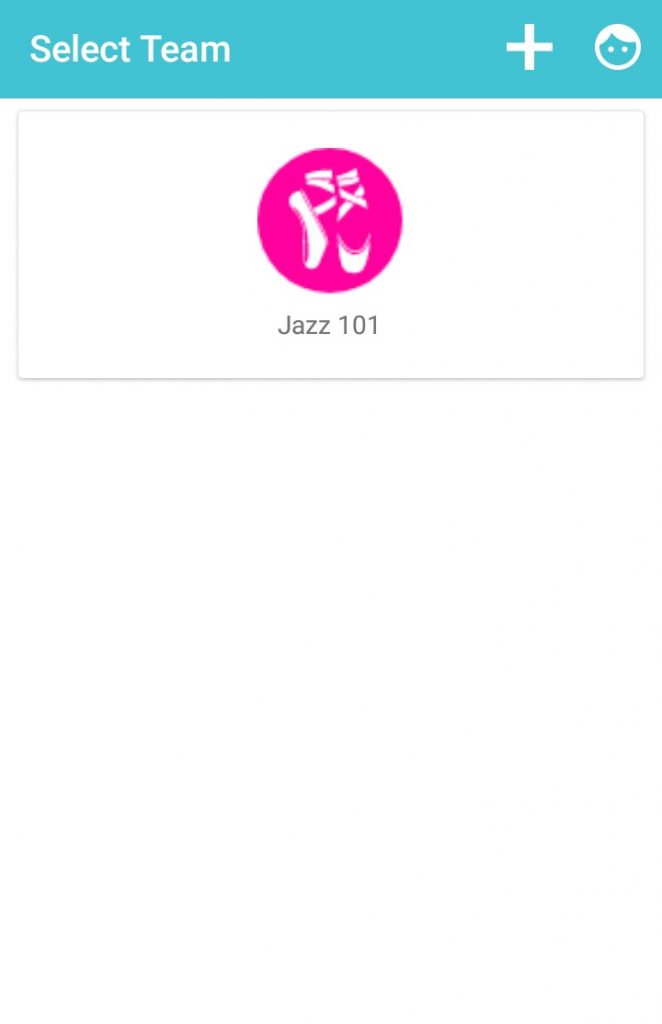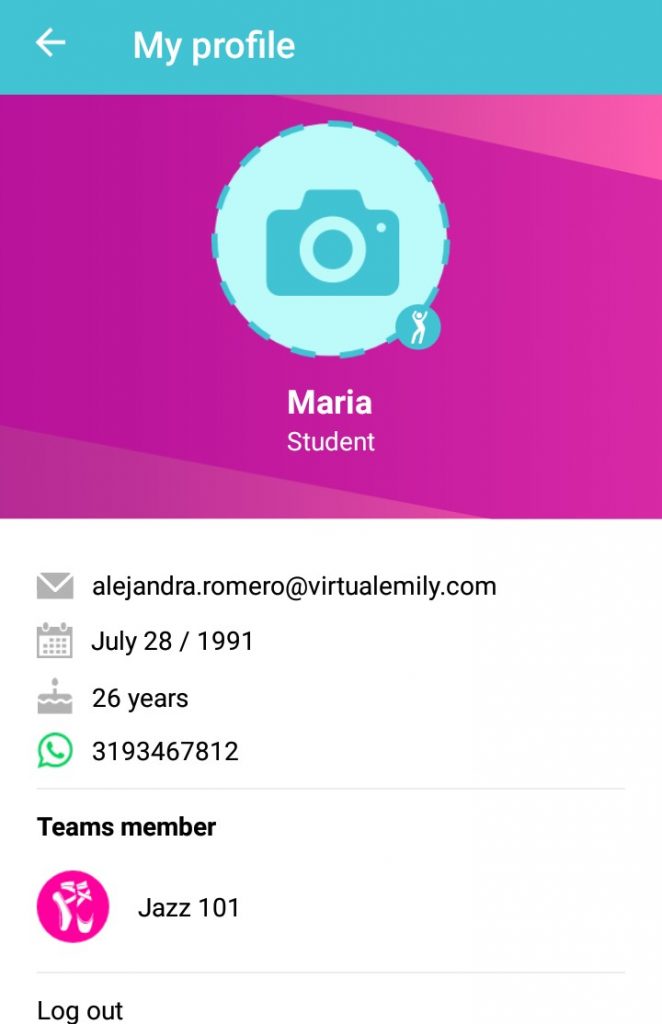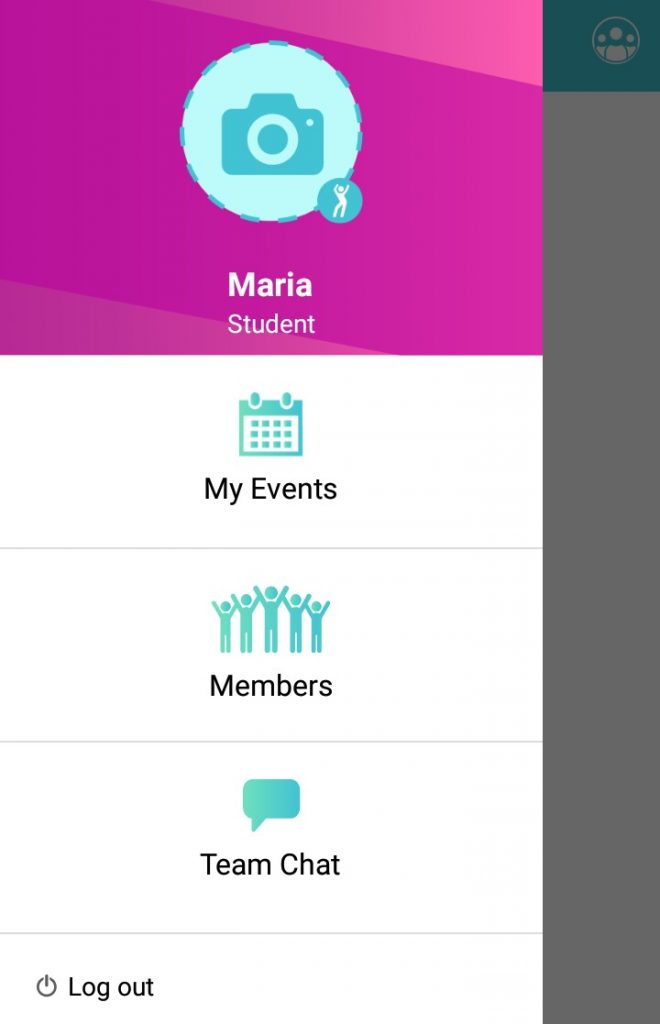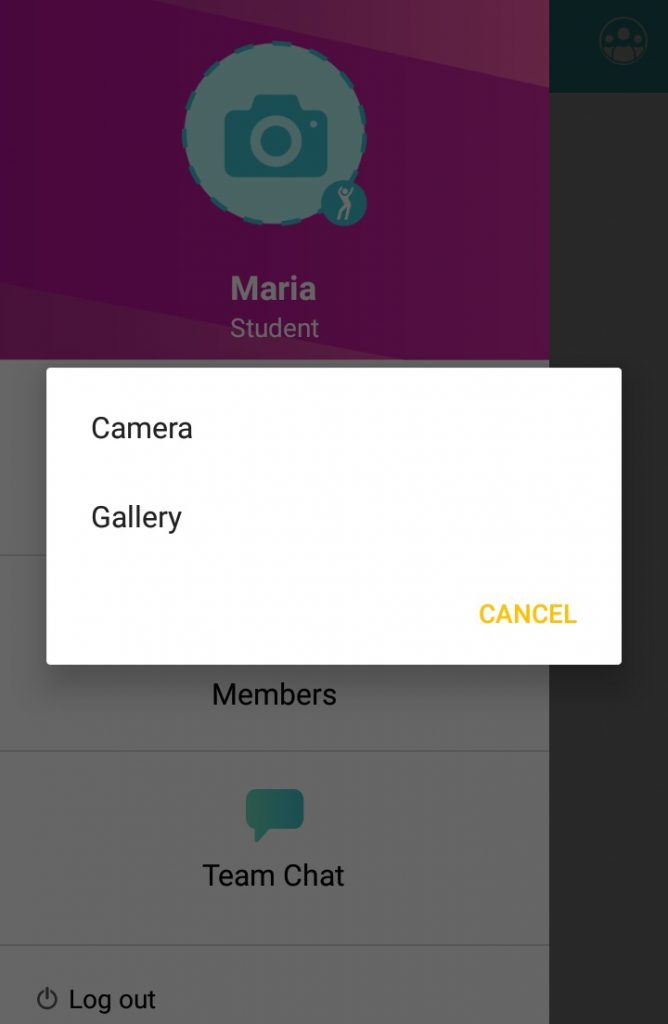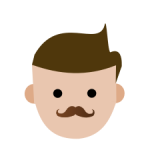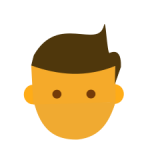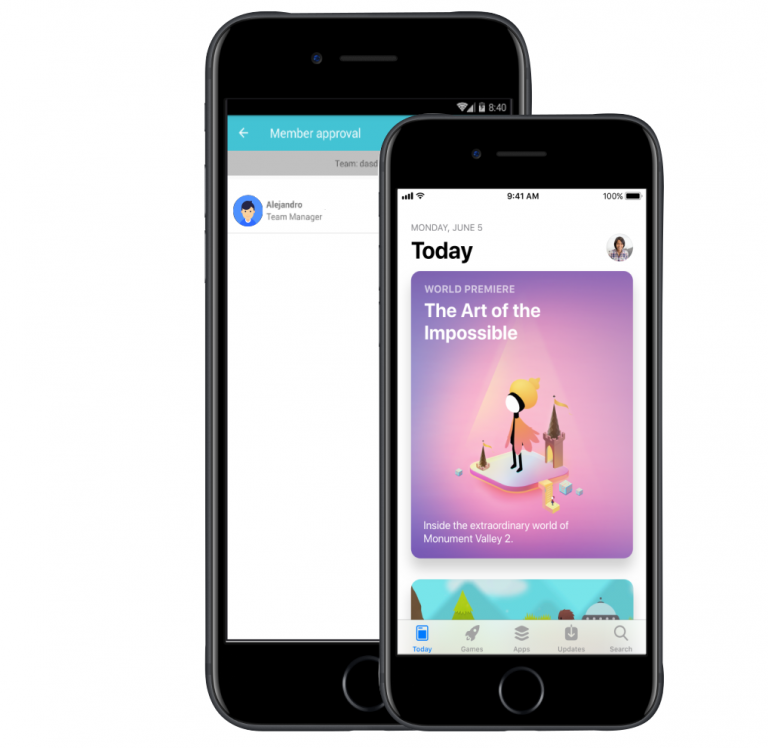Invite new members to your team.
Invite your friends to join your team by tapping on the 3 line icon on the upper left side of your screen, then select the “Members” feature.
You may invite friends through WhatsApp, FaceBook, email, and text message.
Share your best post with us with the hashtag #PearApp on your favorite social media profile.